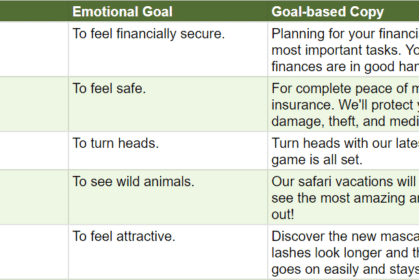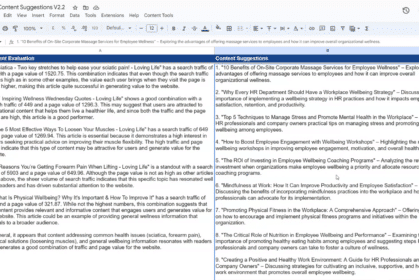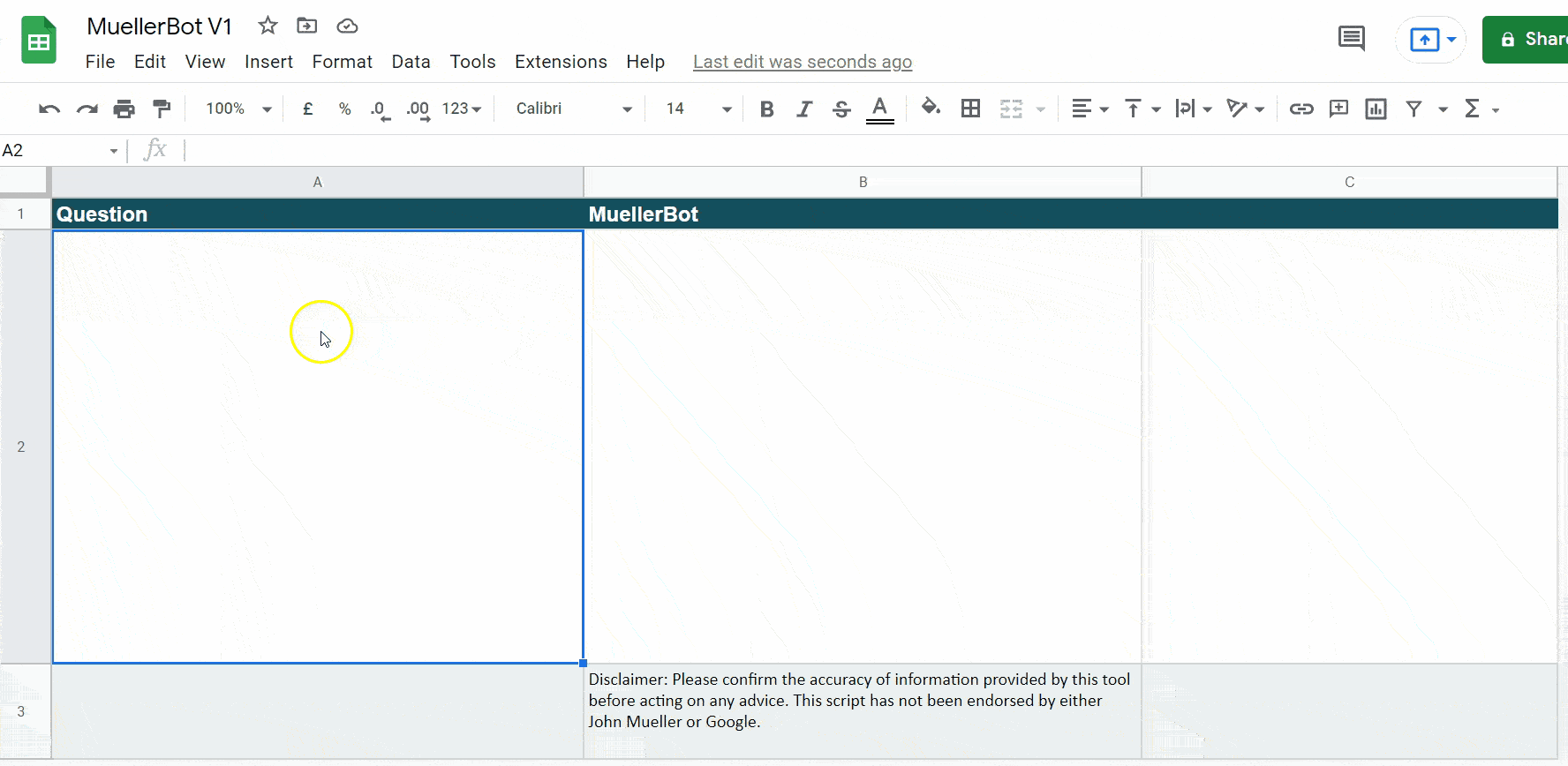

01/12/2022, GPT-3
GPT-3 Business Email Generator
If you follow me on Twitter you may have noticed this tweet which received a fair amount of attention (9m views and counting!).
I mentor a young lad with poor literacy skills who is starting a landscaping business. He struggles to communicate with clients in a professional manner.
I created a GPT3-powered Gmail account to which he sends a message. It responds with the text to send to the client. pic.twitter.com/nlFX9Yx6wR
— Danny Richman (@DannyRichman) December 1, 2022
I have included below step-by-step instructions to configure this application yourself (no coding required).
Pre-requisites
1) Open a free Zapier account at Zapier.com.
2) Open a free OpenAI API account at https://openai.com/api/
3) Create a new Gmail account at https://mail.google.com/ (I would not recommend using your existing Gmail account).
4) Once your Zapier account is registered, add this official Zapier > OpenAI integration.
5) Copy the following prompt (without the quotes) to a document on your device:
“Generate a business email in UK English that is friendly, but still professional and appropriate for the workplace. The email topic is: “
Steps
One you have completed the prerequisite steps above, create a Zap in Zapier with the following steps:
1) Create the Trigger
The trigger is what initiates the Zap to run. In this case, the Zap is triggered when a new email sent to the Gmail account you just created.
Steps:
- Choose app & event: Gmail
- Event: New email
- Choose account: The new Gmail account you just registered.
- Set up trigger: Select Inbox
- Test Trigger: Send an email to your new Gmail account before testing.
- Continue
2) Create Action
This action send the formatted text to GPT-3 and requests a response.
Steps
- Choose app & event: OpenAI API
- Event: Send Prompt
- Choose account: Connect a new account > Enter OpenAPI API key to validate.
- Set up action
- Model: text-davinci-003
- Prompt: Generate a business email in UK English that is friendly, but still professional and appropriate for the workplace. The email topic is: [New Email: Body Plain]
- Temperature: 0.7
- Maximum Length: 1000
- Stop Sequences: \n
- Top P: 1
- Frequency Penalty: 0
- Presence Penalty: 0
- Test action
- Continue
4) Create Action
This action sends the resulting response to the sender of the email.
Steps
- Choose app & event: Gmail
- Event: Send Email
- Choose account: The new Gmail account you just registered.
- Set up action
- To: Gmail > From Email
- From: The new Gmail address you just registered.
- Subject: Anything you like
- Body Type: plain
- Body:
- Original message:
[New Email: Body Plain] Revised message:
[Send Prompt in OpenAI API > Choices Text]
- Test action
- Continue
5) Publish Zap
Now test the Zap by sending an email to the Gmail account and wait for the response. Check your Zap History to diagnose any issues.
If Zapier reports an error, “Your Gmail data can only be sent to approved apps”, try the following workaround:
- Add another Action after Step 1.
- Select ‘Formatter by Zapier’ > Event = ‘Text’ > Transform = ‘Lowercase’.
- Use the output of this step in your OpenAI prompt (Step 2 above).
Please Note:
I’m afraid I am unable to offer any (free or paid) support. However, please do reach out to me on Twitter @DannyRichman
I am now in discussions with OpenAI to discuss the possibility of releasing a free app version of this tool to those in genuine need. Stay tuned!
Check out some of my other scripts and tools for marketers using OpenAI’s technology.