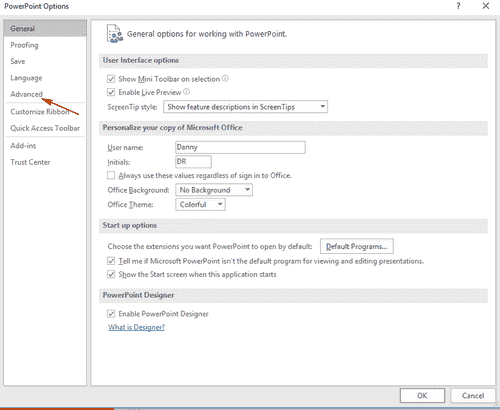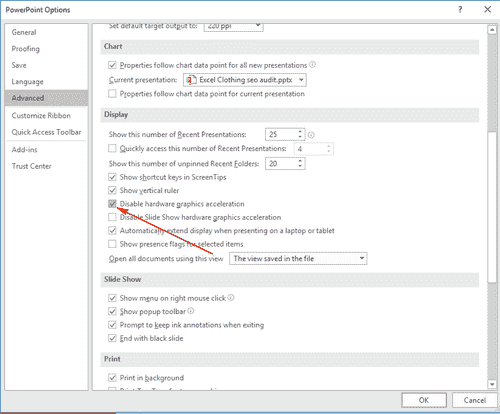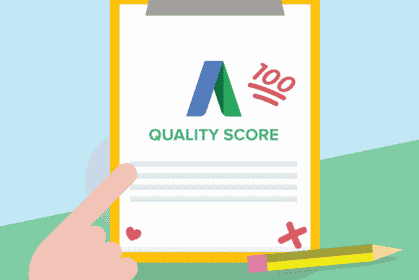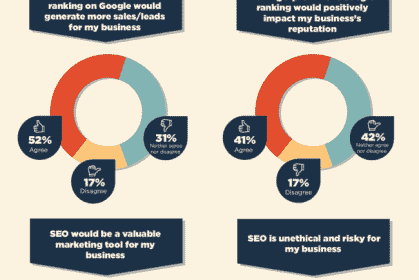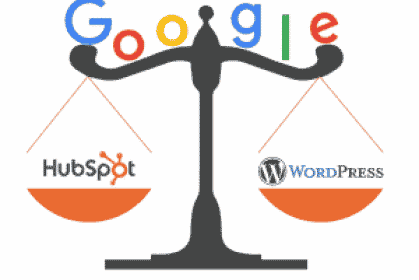

24/10/2015, SEO
PowerPoint not playing video on second monitor or projector?
The problem
Are you experiencing a problem when playing videos embedded in a PowerPoint slide when connected to a separate screen or projector? This is most likely to occur after a recent Windows/Office update.
The Solution
The problem is most likely caused by MS Office update changing your default PowerPoint settings.
Follow these simple steps to get the videos playing again on your presentations:
Step 1:
In PowerPoint, click on the File menu and then “Options“
Step 2:
On the Options menu, select “Advanced” (see screenshot below)
Step 3:
On the Advanced Options screen, scroll down until you see “Display” settings
Step 4:
In the Display settings section tick the box labelled “Disable Hardware Graphics Acceleration” (see screenshot below)
(Note: Some users inform me that they also had to tick the box below “Disable Slide Show hardware graphics acceleration”.)
Step 5:
Click OK to confirm
Step 6:
Test your video on a second monitor or projector and all should be working fine.